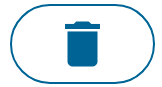Workgroups
Platform workgroup management¶
This page lists all the workgroups present on the Logpickr platform. It allows you to view the quotas of each workgroup, modify them, delete or create new workgroups.
For a description of the different quotas, see the corresponding page.
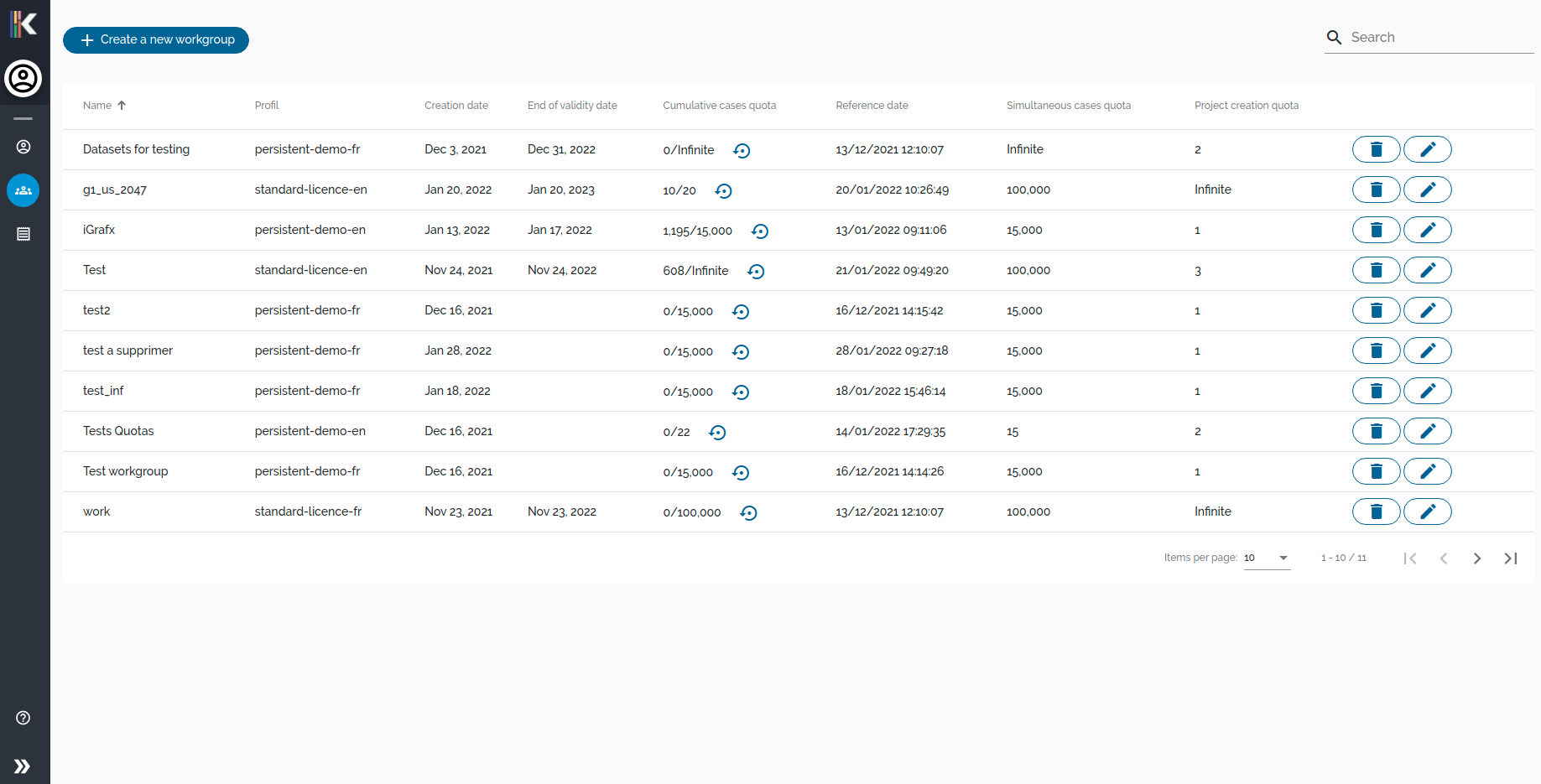
Create a new workgroup¶
To create a new workgroup, click on the button below to open the workgroup creation popin.

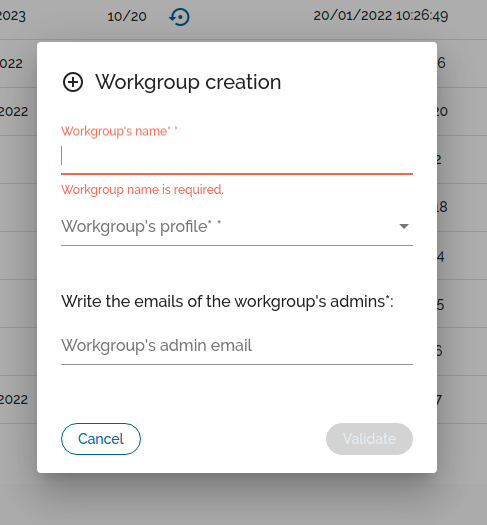
The form has several fields:
- 'Tenant linked' (optional) : if you need to link an existing keycloak group (with org tenantId defined) to a mining workgroup : this is the general case when you want to give access to a new customer (tenant). All users from this group will be allowed to access the mining workgroup.
- The name of the working group (copied from the keyclopak group if the previous was selected, or define your own name for a local test workgroup, non accessible to customers by default)
- The profile used to set quotas, expiration date and language
- The workgroup access start date (will not be accessible to users before this date)
- The email addresses of the future administrators of the working group (must be part of the keycloak group if 'Tenant linked')
As soon as these fields are completed (at least one administrator email address), click on "Validate" to create the workgroup. A notification email will be sent to the administrators.
Update a workgroup¶
To modify a workgroup, click on the button shown below on the line of the workgroup to be modified.

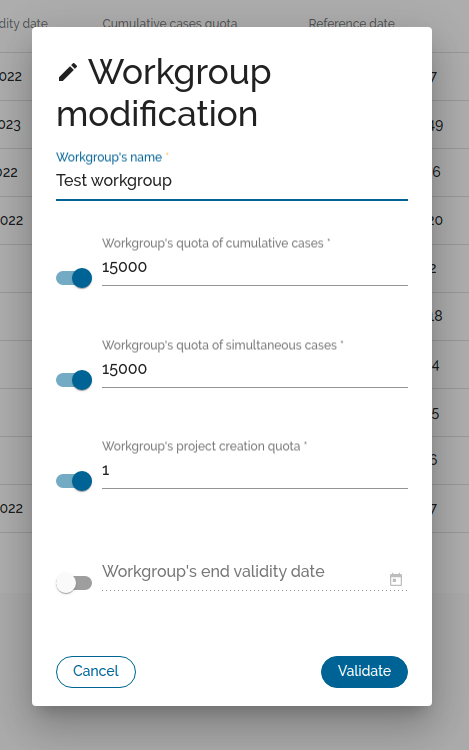
A popin then opens allowing you to modify the name, the quotas and the expiration date of the workgroup. Clicking on a switch in front of one of the text fields enables or disables its entry (a disabled text field represents an undefined value, which is equivalent to an infinite limit). Click on "Validate" to close the popin and save the modifications made to the workgroup.
Reset cumulative cases¶
It is also possible to reset the current number of cases cumulated by the workgroup by clicking on the button located in the column "Cumulative cases quota" (to see the definition of a cumulative case see here).
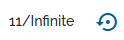
Delete a workgroup¶
To delete a workgroup, simply click the delete button on the row of the workgroup you want to delete. For the deletion to succeed, the workgroup needs to be empty (no projects).