Data
This page allows you, according to your rights on the application, to add data to your project and to follow the progress of the processing of these data.
It also allows you to view the time series of events.
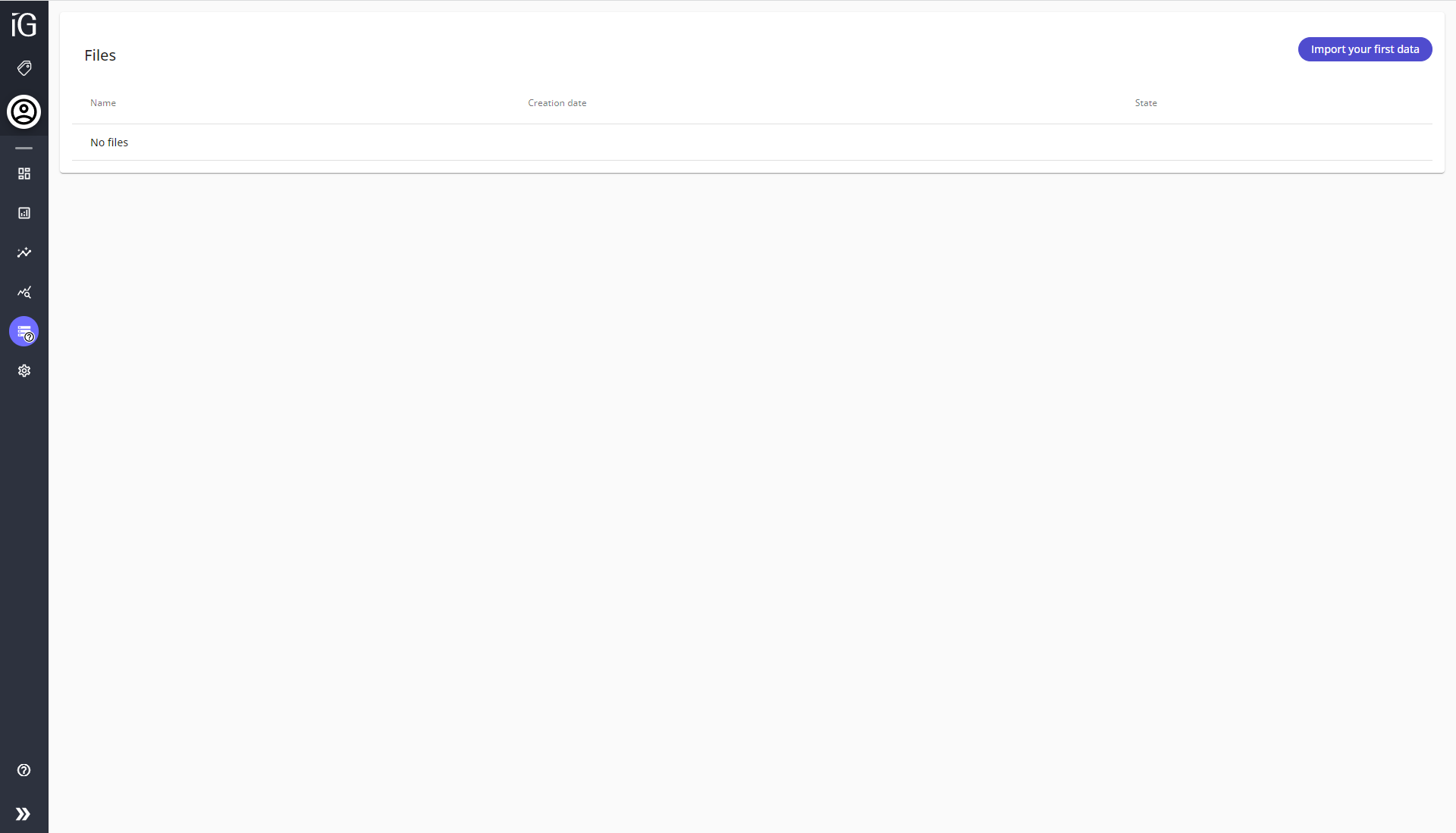
To learn how to add data, go to Adding data to a project
File list and information¶
Once files are ingested to the project, the page displays the list of files. Each file is listed with its name, creation date, status and information regarding the data it brought to the project, along with its potential anomalies.

By default, the files in the list are sorted based on their creation dates, ranging from the latest to the earliest. This means that when you view the list of files, the file created most recently will appear at the top, while the file created first will be positioned at the bottom.
To reverse the order and list the files from the earliest to the latest creation date, you can click on the name of the Creation date column.
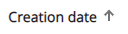
File status¶
A file can have one of the following status :
- WAITING FOR THE FILE TO BE PROCESSED : The file will be ingested as soon as possible
- STARTING : The ingestion of the file is starting
- READING FILE : The ingestion is processing and the file data are being read
- CALCULATION : The ingestion is processing and the file data are going through the Process Mining algorithm
- SAVING DATA : The ingestion is processing and the results of the calculation are being saved
- DONE : The ingestion of the file finished successfully
- FAILURE : The ingestion of the file failed
- INVALID MAPPING : The file is not ingested as all its lines are invalid according to the Column Mapping
- QUOTA REACHED : The file is not ingested as the new data would exceed the Workgroup quota
New data information¶
As soon as the information regarding the new data is available. The number of new cases, updated cases and new events brought by the file will be displayed.
- A new case corresponds to a case brought by the file which was not already present in the project.
- An updated case corresponds to a case brought by the file which was already present in the project.
- A new event corresponds to an event brought by the file which was not already present in the project.
Note: When grouped tasks are defined (see this page), if an event brought by the file is grouped with another event already present in the project, it is not counted as a new event for the file.
Anomalies report¶
The page also displays all the files that were added to the project, and for each file, an anomaly report is available as soon as the lines of the files were checked during the ingestion of the file.
This report warns you if your quota limit has been reached and/or if the lines of the file are invalid or contain mistakes. You can open this anomaly report by clicking on the following button in the Anomalies column (the button doesn't appear if the file has no anomaly):


After clicking on the button, the report window opens:
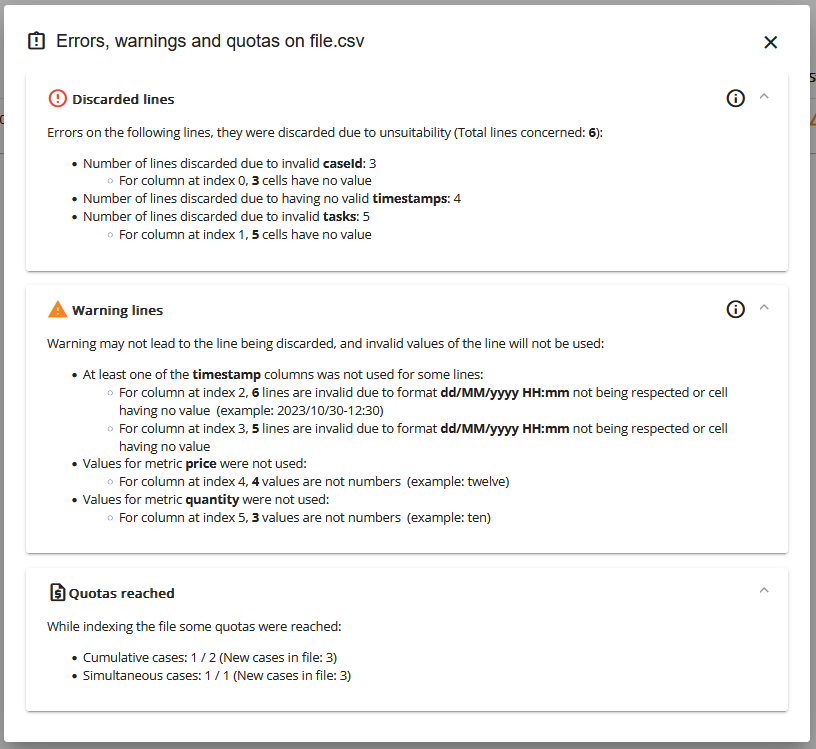
This window is composed of at most 3 parts: Discarded lines, Warning Lines and Quotas reached
Each part only appears if there were issues related to it.
Discarded lines¶
The Discarded lines part will provide you with information regarding the lines of the file that were discarded during the ingestion, and which are consequently not taken into account in the project.
You can find the total number of lines that were discarded and the reason why they were discarded. Here are the possible reasons:
- Invalid caseId: a line that has no value for its caseId column will be discarded
- Invalid task: a line that has no value for its task column will be discarded
- Invalid timestamps: a line that has not a single valid timestamp will be discarded
Each of those is optional and will not appear if the values of the column are all valid
In the report example displayed above, a total of 6 lines were discarded. * 3 lines were discarded because their caseId column was invalid * 5 lines were discarded because their task column was invalid * 4 lines were discarded because their timestamps were invalid.
Please note that one line that has an invalid caseId, an invalid task and invalid timestamps will be counted as discarded in each of the caseId, task and timestamp categories, but is only counted once in the total number of discarded lines for the file.
If all the lines of the file are discarded, the ingestion of the file will fail.
Warning lines¶
The Warning lines part will provide you with information regarding the lines of the file that have invalid values in some timestamp and metric columns, but for which the issue may not lead to the line being discarded. Instead, the incorrect value is simply not used, and the line is kept.
The columns that may not lead to the line being discarded are the following:
- Timestamp columns: In the case where the value for one timestamp column is invalid, if the line has a valid value in another timestamp column, the line is not discarded and will use the valid timestamp as the start and end date of the task. This is why for each timestamp column you can find warnings regarding the lines that have an invalid value. For a given line, the column is invalid if there is no value or if the value doesn't correspond to the date format associated with the column. An example of an invalid value is provided if there is at least one value that doesn't correspond to the date format. Information regarding the lines that were discarded because all their timestamp columns were invalid can be found in the Discarded lines part.
- Metric columns: For the metric columns, a value is considered invalid if it doesn't correspond to a number. Such a value is simply not taken into account, as if no value was defined. This is just a warning which doesn't lead to the line being discarded.
For each timestamp and metric column, the warning information is optional and will not appear if the values of the column are all valid
In the report example displayed above: * For the timestamp column at index 2, 6 lines have an invalid value, and one of those invalid values is 2023/10/30-12:30 as it doesn't correspond to the dd/MM/yyyy HH:mm date format that is associated with the column * For the timestamp column at index 3, 5 lines have an invalid value, and no example is given as all the invalid cells have no value * For the price metric column, 4 values were not numbers, and one of those invalid values is twelve * For the quantity metric column, 3 values were not numbers, and one of those invalid values is ten
Please note that the lines counted for each column may overlap (for instance if a line has an invalid value for both timestamp columns and for the price metric, it will be counted as one invalid line for each timestamp column and for the price metric)
Quotas reached¶
The Quotas reached part will provide you with information if the cumulative and/or simultaneous cases quotas are exceeded because of the ingestion of the file
In the report example displayed above:
- For the cumulative cases quota, before the ingestion of the file the quota limit was not reached as there was only 1 case and the limit is 2 cases, but as the ingestion of the file adds 3 cases the limit is exceeded
- For the simultaneous cases quota, before the ingestion of the file the quota limit was not exceeded as there was only 1 case and the limit is 1 case, but as the ingestion of the file adds 3 cases the limit is exceeded
For each type of quota, the information is optional and only appears if the limit is exceeded
If one of the quotas is exceeded during the ingestion of a file, the events of the file are not added to the project and the ingestion fails
More information regarding the different quota types is available here